Brands that have access to professionals with coding skills and want to streamline the website development process.
Dreamweaver Accessibility Guidelines
Dreamweaver makes it possible to build functional, eye-catching sites for multiple devices and browsers.
The platform’s flexible HTML, CSS, and JavaScript coding capabilities as well as its ready-built templates are just some of the features that make it a popular choice among developers.
What’s more, Dreamweaver is part of the Creative Cloud, which means you get access to assets that you can use to further enhance your site.
But as impressive as this website builder is, developers still need to consider whether their site is accessible to all users, including those with disabilities. That’s where this guide comes in.
Dreamweaver Accessibility Features
The good news is Dreamweaver is one of the few website builders that actually offer this type of functionality, which immediately makes it stand out from competitor solutions.
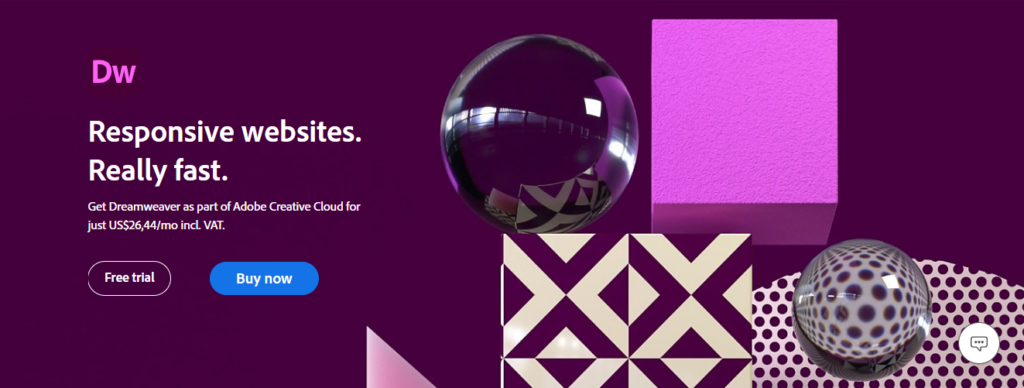
Some of the top accessibility features include:
- Screen Reader Support
Some online users require screen readers to understand text and non-textual information on a page, including image descriptions, video transcripts, and form field labels. When you design a site using Dreamweaver, you can use screen reader functionality during the process. The platform supports both JAWS for Windows and Window-Eyes.
- Keyboard navigation
And for users that browse websites using a keyboard instead of a mouse, Dreamweaver supports this too. The platform ensures that any of your web pages are operable using only a keyboard.
It also incorporates a visible keyboard focus, appropriate tab order, and avoids keyboard traps.
- Operating System Accessibility Support
Dreamweaver’s accessibility features apply to both the Windows and Mac operating systems. This means users can adjust color settings and access code and design views to modify pages in a way that meets their needs.
Brands that would prefer to build websites using a visual interface and want to build a site in a hurry.
Useful Tips for Making a Dreamweaver Website Accessible
Achieving ADA compliance with Dreamweaver is simpler than on a number of other platforms. However, even though it offers several accessibility features, designers are still encouraged to be aware of WCAG requirements in order to comply.
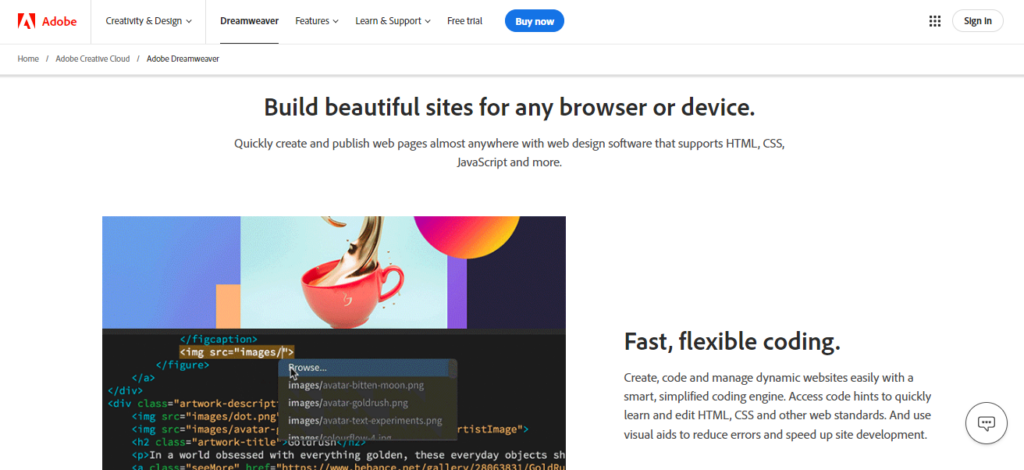
Here are a few tips that will help.
- Activate Dialog Box. Dreamweaver’s Dialog Box will provide you with prompts during the design process, making you aware of any accessibility requirements as you go.
- Add Page Titles. Pages require unique and succinct page titles in order for users and screen readers to understand them. It will also help with SEO.
- Structure Your Headers Correctly. To make your site understandable, it’s important to use the correct header tags in the right order. (H1, H2, H3, H4 etc)
- Give Images Text Alternatives. Since assistive technology also needs to interpret non-text elements, it’s important to add alt text to images. Particularly if your images give your content more context.
- Label Forms. Forms are another element that you need to alter to ensure any user knows how to fill it out.
- Add Descriptive Links. If you’re planning to link text, the text should clearly describe what it’s linking to. Click Here would be an example of ambiguous text.
- Don’t Forget HTML5 Sectioning Elements. Header, Navigation, Main, Aside, Article, Section, and Footer are the sectioning elements you can add in Dreamweaver. These help screen readers identify and navigate page regions.
A Fast and Efficient Way to Comply with Web Accessibility Guidelines
Our top-recommended web accessibility solution is accessiBe. This advanced AI-powered tool makes it easier to apply the latest WCAG standards to your site by simply adding a line of code to the back-end.
Using a Third-Party Solution for Dreamweaver Accessibility
If you don’t feel comfortable altering a site to be accessible or you simply want to save time and money, there are several third-party solutions available.
These solutions automate most of the accessibility process, with some also offering manual remediation services, ensuring you don’t miss any important elements.
And in most instances, all that’s required to use these tools is a line of code.
accessiBe is the most popular option, but UserWay, and Essential Accessibility also come highly recommended.
- WCAG
- ADA
- AODA
- Section 508
accessiBe is one of the most talked-about web accessibility tools available today. It helps take a lot of the manual work out of adhering to ADA and WCAG guidelines by making it quicker and easier to identify web accessibility issues on your site.
- Account managers available to guide you
- 5 min installation
- 100,000+ clients use accessiBe
- Includes accessibility statement and certification
- Built specifically for websites and small and medium-sized businesses (SMBs)- some web apps might not be compatible




- WCAG
- ADA
- AODA
- Section 508
UserWay is trusted by thousands of leading brands that want to create a more inclusive experience for their online users. With the help of an easy-to-use accessibility overlay, it’s never been easier to ensure your Magento site is compliant with some of the top ADA requirements.
- Quick and easy process
- Multiple solutions and services offered
- 1M+ website installations
- Special monitoring tools for developers
- Customer support is lacking




Wrapping Up
If you develop websites on Dreamweaver, accessibility is an essential consideration. Particularly if you want to provide a more inclusive experience to all users and avoid costly demand letters and lawsuits.
Fortunately, Dreamweaver’s accessibility features and the third-party solutions mentioned above do simplify the process.
Find out whether your Dreamweaver website is accessible or not by conducting a test on Accessibility Checker
Ready to Learn More?
Here are some of the blogs we recommend you read if you want to learn more about WCAG, ADA, and other accessibility standards and requirements.
If you develop Dreamweaver websites for clients and want to ensure they comply, consider joining a third-party accessibility solution partner program to access exclusive offers.


