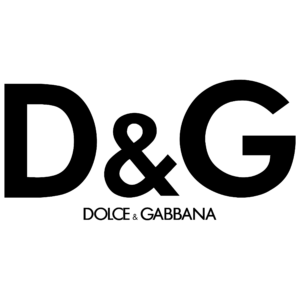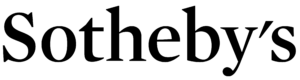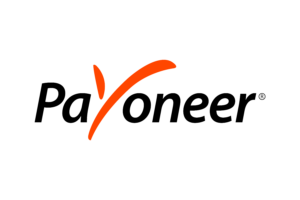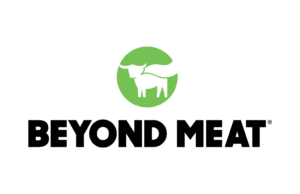14. Allow Text Size Adjustment and Zoom Capability
Allowing text size adjustment and zoom capability is essential for web accessibility because it enables users to customize the display of your content according to their individual needs and preferences.
Text size adjustment and zoom capability empower users to increase or decrease the size of text and other elements on a webpage, improving readability and usability for people with visual impairments, low vision, or age-related vision changes.
This inclusive approach to design ensures that all users can comfortably access and interact with website content without encountering barriers related to font size or magnification.
Without text size adjustment and zoom capability, users with visual impairments or low vision may struggle to read small or low-contrast text, leading to eyestrain, fatigue, or difficulty accessing information.
Older adults or users with age-related vision changes may find it challenging to discern small text or details on a webpage, impacting their ability to navigate and interact with your content.
Lastly, people with certain cognitive disabilities or learning differences may require larger text or simplified layouts to improve comprehension and facilitate navigation, which may not be possible without text size adjustment and zoom capability.

Testing for Text Size Adjustment and Zoom Capabilities
You can check whether a website offers text size adjustment and zoom capabilities by testing your website’s functionality.
Use standard browser features to adjust text size (e.g., Ctrl + “+” or Ctrl + “-” on Windows, Command + “+” or Command + “-” on Mac) and zoom level (e.g., Ctrl + mouse scroll or pinch-to-zoom on touch devices) to see if the changes are applied consistently and without it impacting your content or site’s functionality.
You can also explore your site’s existing accessibility settings, which may include built-in options to customize text size or zoom level. Look for accessibility options in your website’s settings menu or user preferences to adjust text size and zoom level as needed.
Remediating Your Website
Here is an example of code that sets the base font size to 16px for the body text and allows users to adjust text size using their browser settings.
Responsive design techniques are also implemented to ensure that the layout adapts to different screen sizes, enabling users to zoom in or out without losing content or functionality.




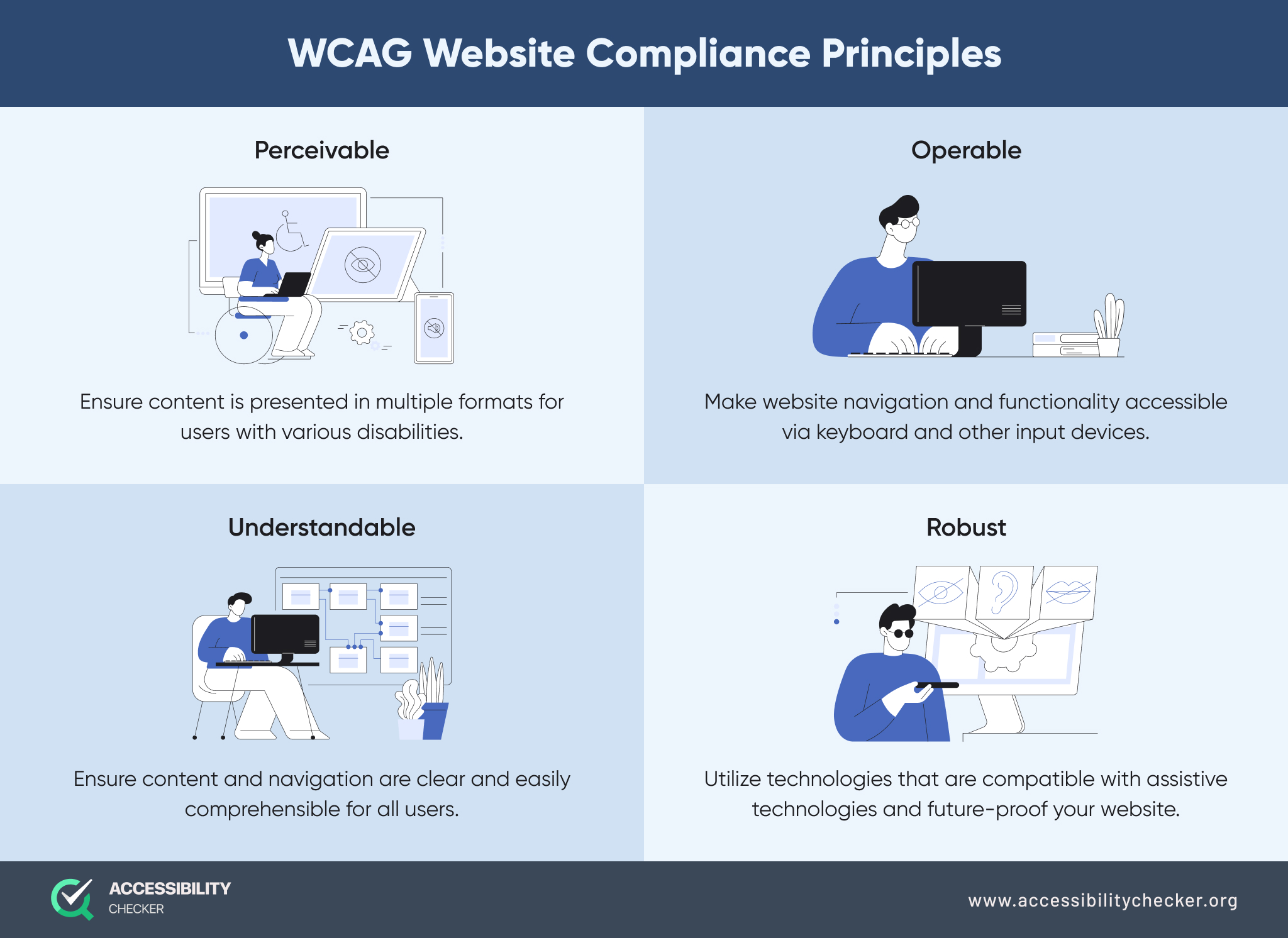

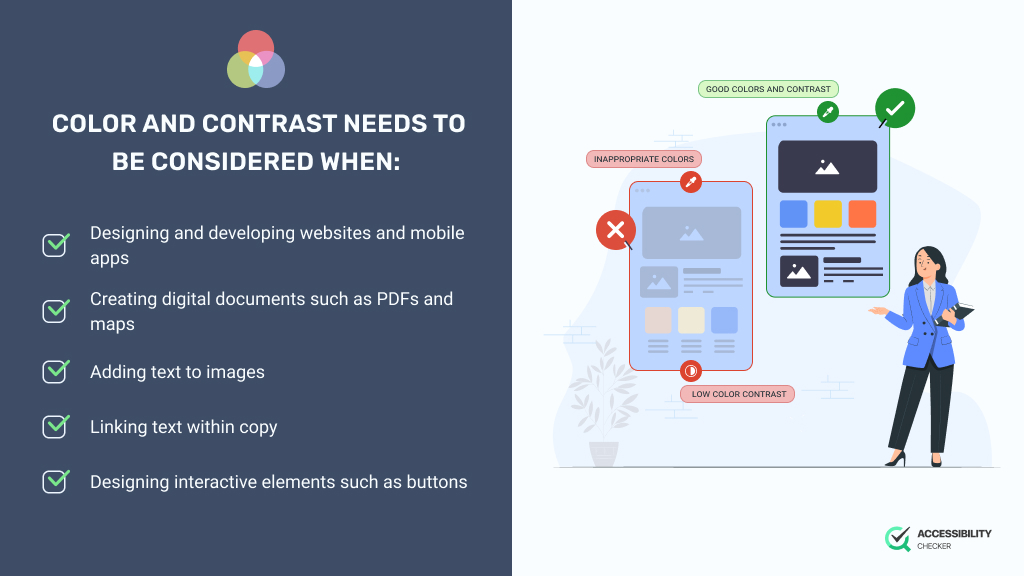
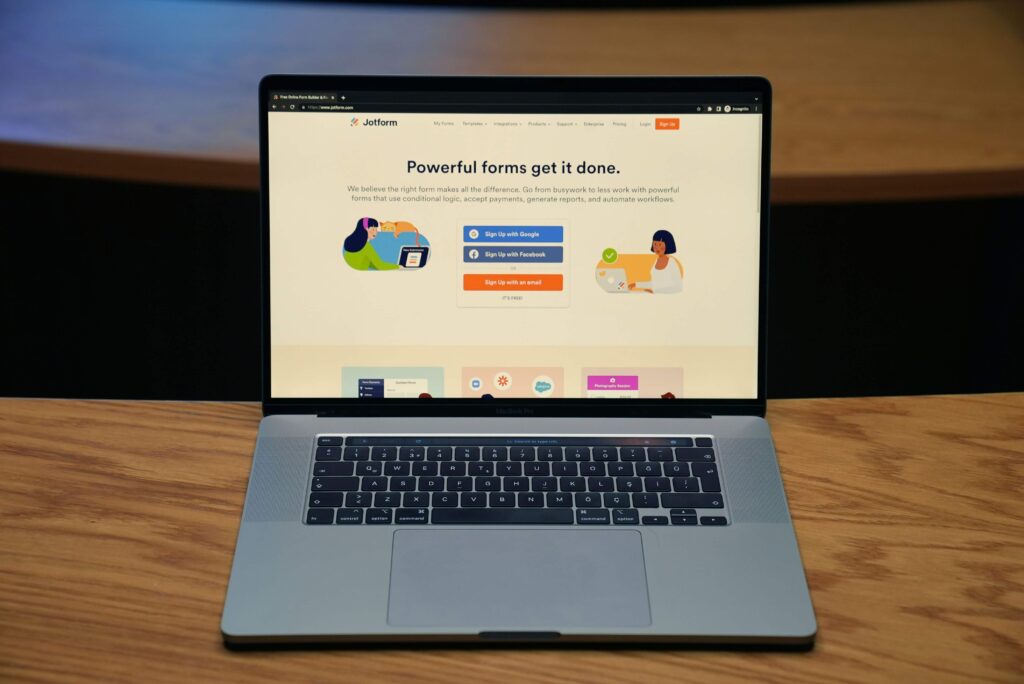



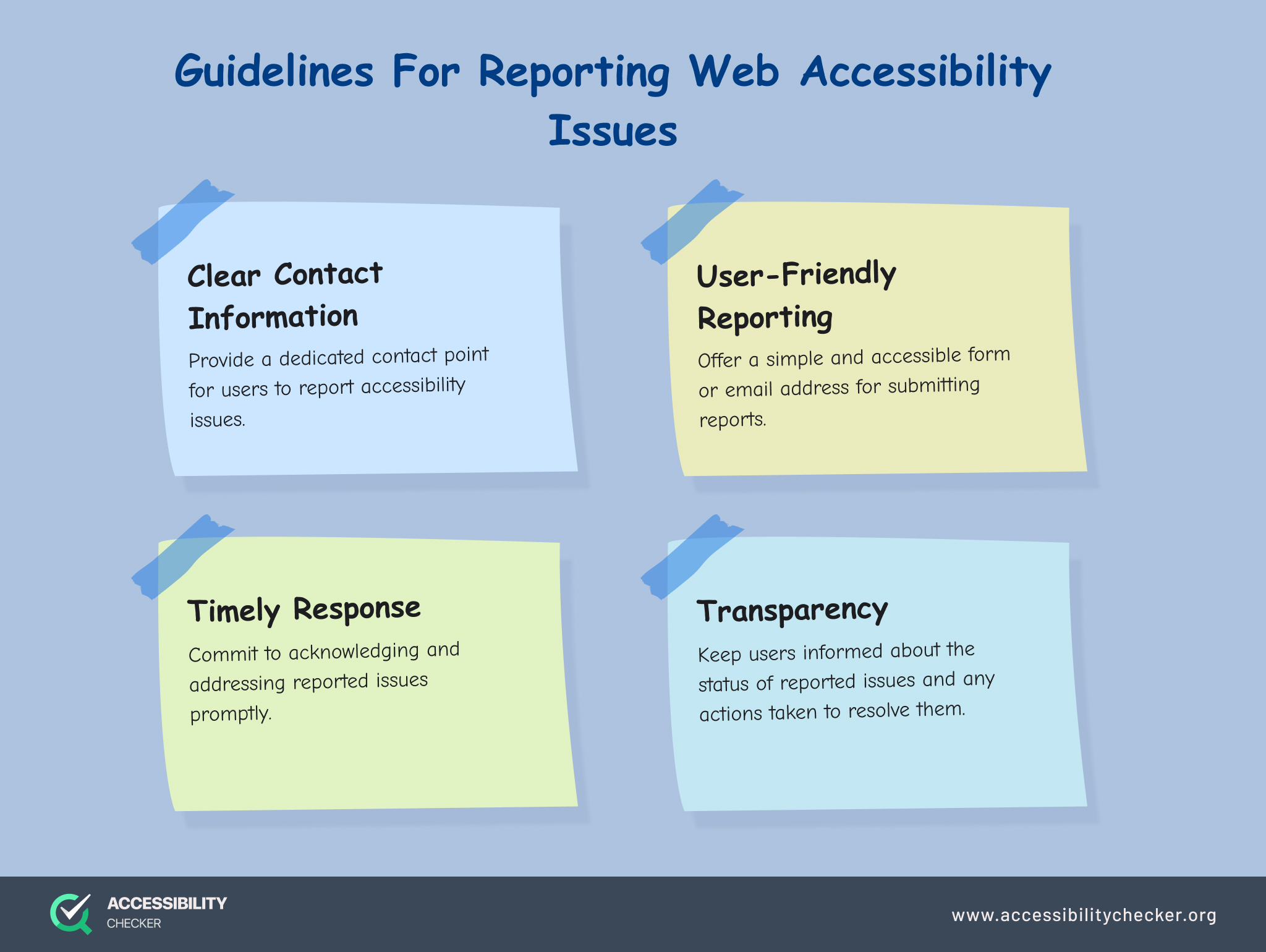

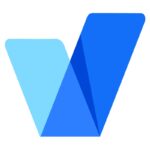 accessiBe
accessiBe